Edition 36: May 2019

May 2019, Edition 36

May 1st to 31st 2019
All Retail Customers ONLY
(Includes Retail Preferred Customers, new AND existing)
Buy one and get one FREE on all products… yes ALL of them!
United States, Canada, New Zealand and Australia
Click here for Promotion Details
—————————————————————————————————-
Buy one get one FREE on Skin Care
PLUS: FOR EVERY NEW Retail or Preferred customer in May and get 10% off your Y.E.S ticket
New Zealand and Australia ONLY
Click here for Promotion Details
VIP Experience at the NZ/AU Y.E.S Event
Did you hear about our incredible VIP Experience at the NZ/AU Y.E.S Event on June 21st?
We are so excited to reward those IBO’s who are really making a difference and building their Ceurle business with an evening of delicious canapes, drinks and like minded people!
Join our two President’s Linda Hoggard and Ian Davies, Mary Christensen and Cerule corporate for an unforgettable evening, as well as VIP seating for the event on Saturday, express registration and a special gift!!
How do you qualify? It’s easy!! Find out here!
Business Leadership Coaching Webinars with Mary Christensen
We are already half way through the second series of our Business Leadership Coaching Webinars with Mary Christensen. We can’t believe it!
Taking part in the webinar series has helped many of our IBO’s achieve new ranks and some have grown their Cerule business by as much as 170%!
If you have missed any of the webinars, don’t fret! They are all recorded and can be replayed at a time that suits you, from the Cerule’s Business Leadership Coaching Series Facebook page or the Crowd Cast website!
Don’t miss out on the amazing knowledge and advice Mary has to share with you.
Click here now to register for FREE!
Cerule Headquarters
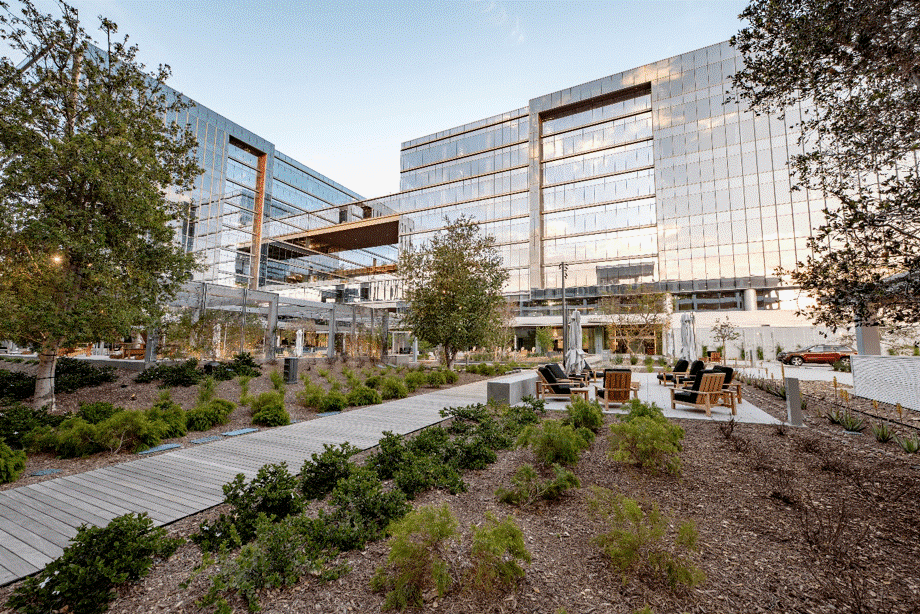
The Cerule Headquarters is now located in Irvine, California.
18565 Jamboree Road, Suite 520, Irvine, CA 92612
Our new headquarters is the hub where you will find Co-Owners Andy Goodwin and Jono Lester and the global teams for IT, graphic design and social media.

This is also where the new Cerule Caring Crew is based. Serina Zehrung and Diana Rosales would love to hear from you and answer any questions or queries you have.
Contact the Cerule Caring Crew on (949) 220-2622 or [email protected]
We are looking to host our Welcome/Opening Party the weekend of August 16th and 17th, so keep this date free and stay tuned for details.
Cerule’s Top Tip for Social Media #36:
How to put subtitles on your videos
There are many times when you are looking through Facebook but you are at work, or on a train or in a busy cafe; so playing your videos out loud is a nuisance for you and the people around you, so you don’t bother watching it right! If only there was a way to ensure the videos you post on your feed have subtitles, so people can have your video on mute but still understand whats being said in the video! Well… there is!
Facebook has developed a handy tool where you can add subtitles before you post a video, and here is how (note – this can only be done when using Facebook on a desktop/laptop NOT iPad or mobile).
Step 1: Go to the page you want to post from e.g your personal or business Facebook page.
Step 2: Click on the Photo/Video icon on the ‘Create a Post’ bar at the top of your page.
Step 3: Upload the video you want and it will come up with an editing studio.
Step 4: Give your video a name and a caption.
Step 5: Then on the right side there are multiple tabs (Video details, Thumbnail etc.) where you can edit your video in multiple ways.
Step 6: Click on the Subtitles & Closed Caption (CC) tab and select your language.
Step 7: Click Auto Generate below the Language and it will automatically generate subtitles.
Step 8: MAKE SURE TO EDIT THE SUBTITLES – as the auto generate is not perfect!! So once the Auto Generate has completed downloading click on the edit button and it will bring up the video, with the subtitles and on right you can click on the words to edit and put in punctuation. Once you are done, click Save Draft.
Step 9: Choose your default language, then once you are done, click Next.
Step 10: The Publishing Options will come up, click on Save as Draft under the first set of options ‘Posting’.
Step 11: Click Publish, wait for it to load, then go into your drafts (at the top of the page under the ‘Write a post’ box there will be a small icon ‘ See Drafts’, click on that.
Step 12: Click on your post and there will be a drop down button, click the arrow and select publish.
Memorial Day
The United States office will be closed on Monday May 27th 2019 for Memorial Day celebrations.
Normal office hours resume Tuesday May 28th 2019.
