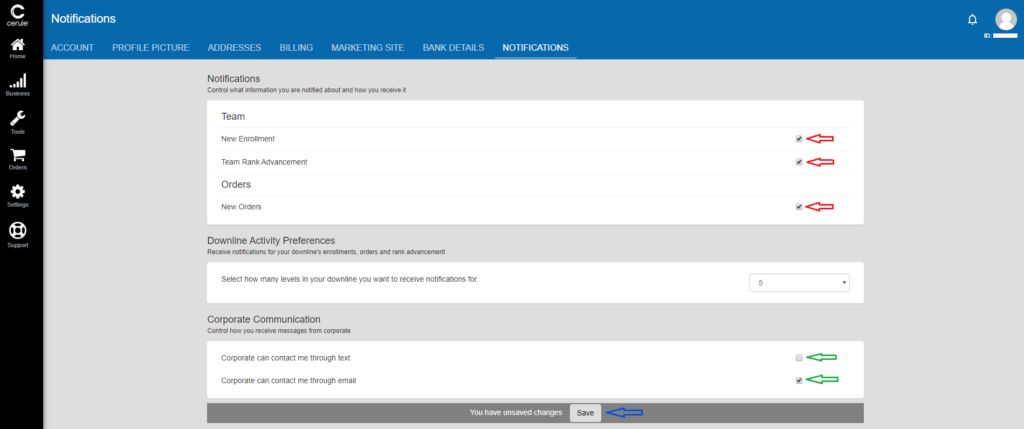Q. Can I choose which notifications are shown under the Bell icon in my back office?
Q. Can I choose which notifications are shown under the Bell icon in my back office?
Yes, you can and it’s very easy to do.
Here’s how in 4 easy steps!
1. Login to your back office.
2. Select “Settings” on the left hand side.
3. Then select “Notifications”.
4. In the top section titled “Notifications” there are three options: New Enrollment, Team Rank Advancement for your team and New Orders that are placed. Check the boxes (shown by red arrows) for those you would like to have notifications for. These notifications will appear under the Bell icon.
5. In the bottom section titled “Corporate Communication” there are two options: Corporate can contact me through text (US and CA only) and Corporate can contact me through email. Check the boxes (shown by the green arrows) to stay up to date with monthly promotions and company announcements.
6. Click on “Save” (shown by the blue arrow) at the bottom of the page.